During some period of the time there is often happening that you write address or email of the Customer but you forgot to write the client's name. n other scenario there is sometimes missing the email or the address is not completed. In all above situations it creates the empty spaces in the row of records. It is not easy to deal with it because you want to send the email to the recipient but you don't know the name of one.
there is a good news. You can find a solutions that help you to replace the empty spaces with some meaningful or at least with generally used special string.
Let's analyze the situation that may happen to you:
You forgot to insert the name of the Client but you wrote his e-mail. Now then you decided to send to emails you thought that you might use the names of the recipients from the Source File inside the letter.
In such case you Insert the RecipientName field in the letter right after "Dear" as on the Image below
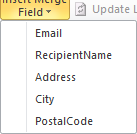
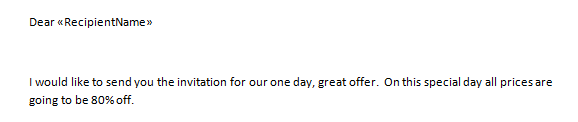
<<RecipientName>> is the active variable the is replaced with the recipient's name from the Source File attached to the MS Word. below is the sample of the replacement made during preview of the letter:
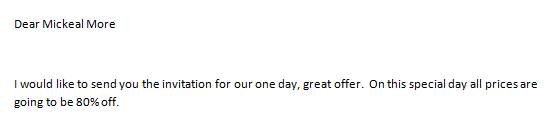
In that sample there is the problematic situation when the recipient's name represented by the variable ResidentName is replaced by the empty space:
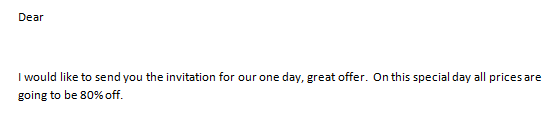
In that sample the properly selected replacement of the empty space is avoiding the empty space where the recipient name is missing and is using "Sir and Madame" instead
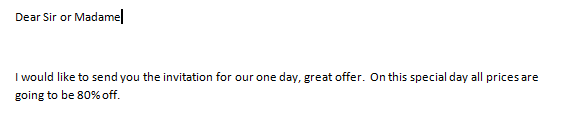
This is how you can avoid unexpected errors or missing important parts of the input in the letter. You are able to manage each column with the special replacements but probably the most important the Name is.
The Bulk mail for Acomba has also predefined replacements such "N/A" or "NIL" but the best replacement is usually the properly adjusted string that is matching the rest of the sentence.
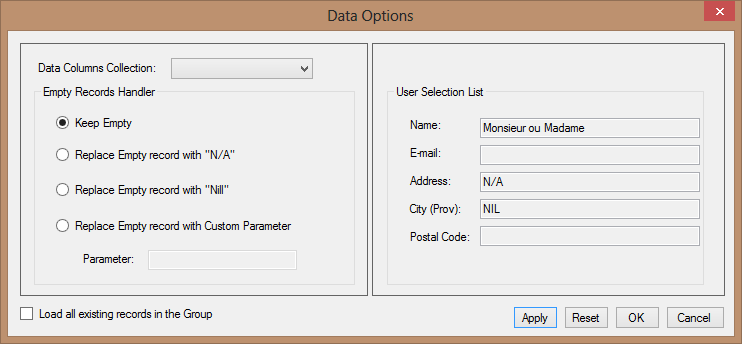
For more information How to operate that exception read the [Empty Space Handler]
Created with the Personal Edition of HelpNDoc: Free help authoring environment