In order to activate the Data Source first, you have to create it. the [Create The Source File] topic will help you find the information how to create the Data Source from scratch.
When the data source is ready you should activate the MS Word that contains the Bulk mail for Acomba Add-in and then click "Bulk mail for Acomba" tab. it will redirect you to the ribbon with the tools that required to make the next step.
below is the image with Bulk mail for Acomba Ribbon:

The ribbon contains a few buttons that will help you choose the type of work that has to me done and the activate the data source. It is important to use these tools because the data source is encrypted and can me decrypted only with the click of the data activation button that is below:
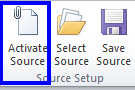
This button is also activating the Mail merge function and then is redyrecting you to the [Mailing] ribbon where the tools of the Mail merge are located
below is the image of the Mailing ribon with the Mail merge tools:

At the moment when the Bulk mail for Acomba will redirect you to the Mailing ribbon the data is assigned to the system ad ready to use:
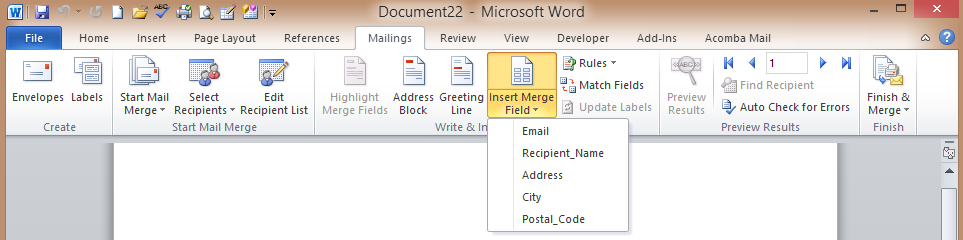
You can see above the typical list of variable that are representing the records from the data source. Those variables can me used in any part of e-mail letter envelop, or label. During processing the output they are replaced by the real records from the source.
below is the sample that should visualize the exchange:
In the Data Source there is following representation other records
Variable |
Representation - meaning of Variable |
Records Samples |
Recipient_Name |
Names of selected recipients |
John Deer |
E-mail address of recipients |
john_dear@email.com |
|
Address |
Civic number, civic street, and/or apartment or the suite |
1111 Grand Road apt. #100 |
City |
City and Province |
Montreal, Que |
Postal Code |
Recipient's Postal Code |
H4L 1K3 |
When the final procedure is run the used variables are going to me replaces with related records
The Address Sample:
Using Variables Sample |
Variables Replacement Sample |
«RecipientName» «Address» «City», «PostalCode» |
John Deer 1111 Grand Road apt.#100 Montreal, Que H4L 1K3 |
Created with the Personal Edition of HelpNDoc: Easily create iPhone documentation