When you are ready to proceed you can select the type of procedure that you want to accomplish. Click the Bulk mail for Acomba Tab. When Bulk mail for Acomba ribbon is displayed select the type of document that you want to work with:
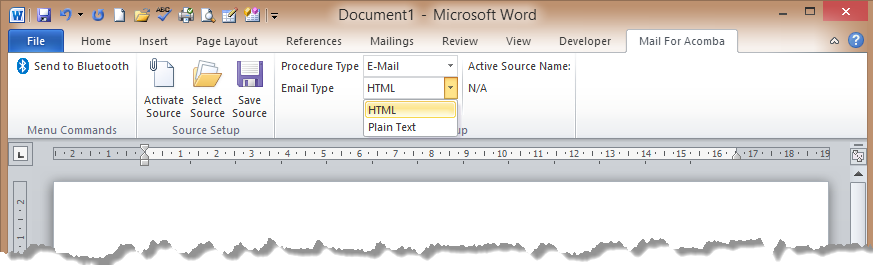
When you select the type of e-mail click the Activation button in order to assign the Data Source.
When the e-mail is selected you have two types of the e-mail to choose from the list below:
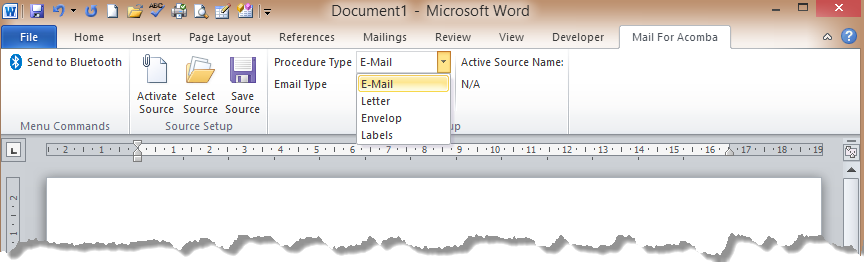
Usually you will work with HTML type since you are going to me able to send the shiny rich of pictures news letter. However you have both option to choose.
When you select the Letter type of document it will not much change in you document but will make sure it is not the web page anymore.
When you select the Labels option then at the moment when you click the "Activate Source" button the special window will pop up and display the labels option:
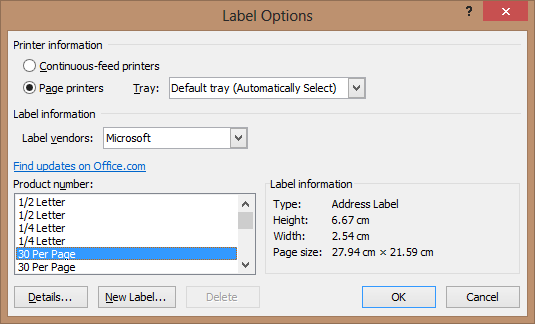
For more information how to chose the best scenario you should read the MS Word help file regarding setting up the label options.
The last option is the Envelop which will also load th property of the window where you are going to me able to set the size of the envelop, and type and property of the printer.
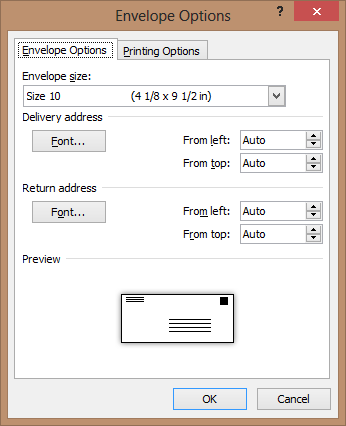
When you select the type and size of envelop click OK button. it will Open the new document for you but in the size of envelop where you can inset the address of recipient using the variables that represents the data. The "Envelop Options" window is also setting the special size of the document in order to set the layout of envelop.
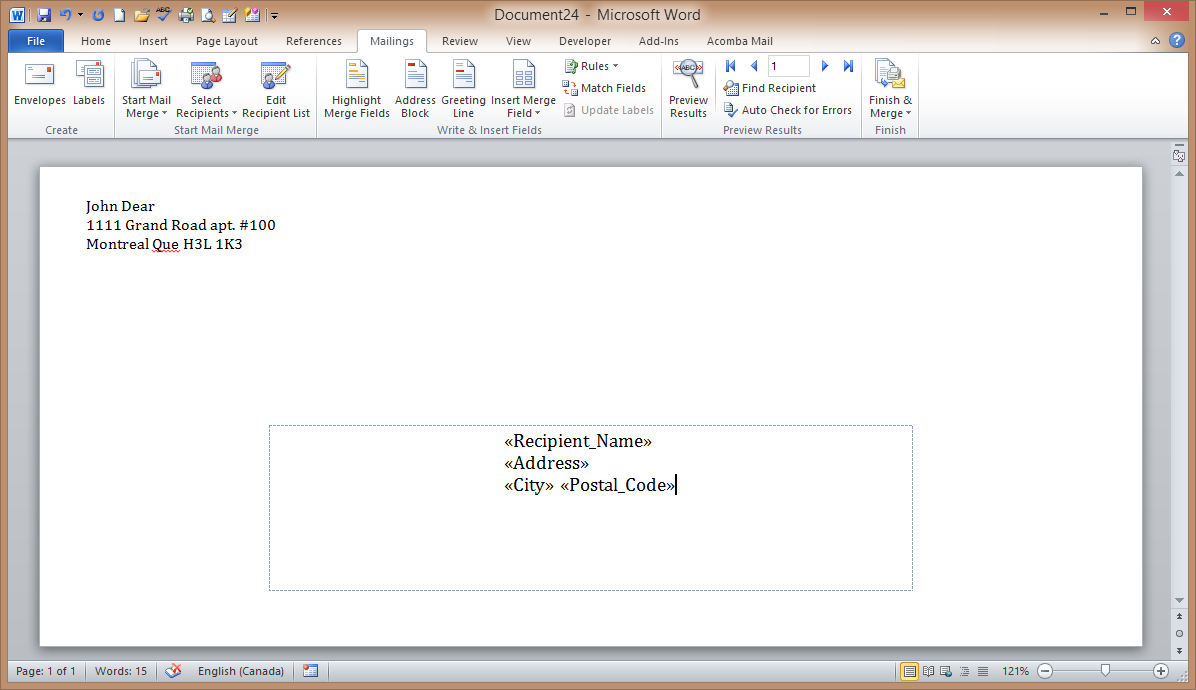
When you will print the envelops as the final output you will have such print as the sample below
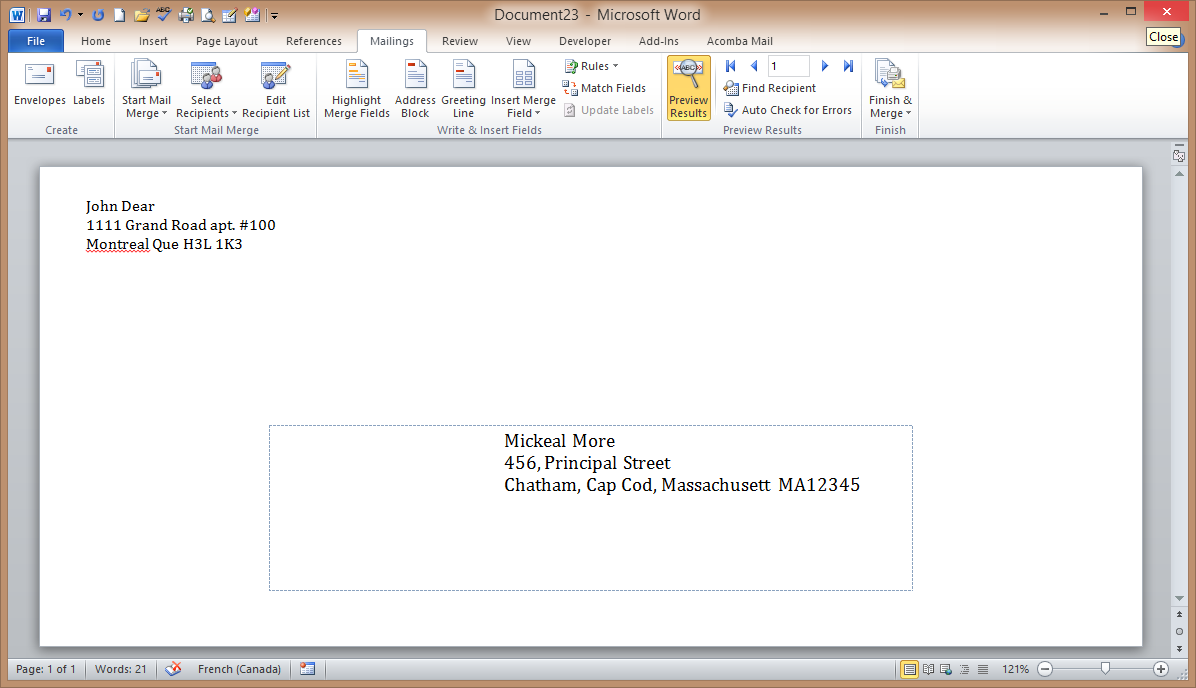
Notice that the Sender address is coming from the MS Office address book if it is save there otherwise you have to inset it manually. The Mail merge will maintain the manual input during whole session.
When the document is ready the last stem is request of sending or printing the output. You will make it from the Mailing ribbon by clicking Finish merge which the first button from the right
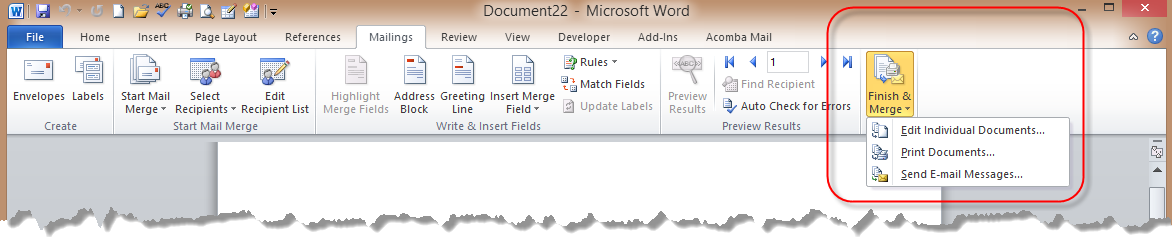
From there you can print the document or send the e-mails to the recipients
Created with the Personal Edition of HelpNDoc: Free help authoring tool