When the pattern of the e-mail address is wrong it will create unexpected problems during the sending of the e-mail. In order to avoid such problems , special tools are available in the data source manager. One of them is the e-mail validator that is located in the toolbar , this tool will help you find the wrong addresses by analyzing the records in the recipients table.When the error is found, it will change the affected row to yellow.For more read E-mail validation button
, this tool will help you find the wrong addresses by analyzing the records in the recipients table.When the error is found, it will change the affected row to yellow.For more read E-mail validation button
Theres 3 ways of avoiding the problem in the future:
In order to omit the record with the wrong e-mail you have to make sure that the check box that belongs to the affected row is unchecked . This option has to me repeated each time that you create the source file.
You are allowed to modify the e-mail address in affected row and save it with the other rows of the data without modifying such record in Acomba database. In order to do so, first you have to validate the e-mails with the E-mail validation button  . When the wrong pattern is found it will turn the row to yellow and also it will enable the modification in the e-mails column.when you finish the modification of the wrong e-mail, you may save the changes just to the source file by clicking the source setup button
. When the wrong pattern is found it will turn the row to yellow and also it will enable the modification in the e-mails column.when you finish the modification of the wrong e-mail, you may save the changes just to the source file by clicking the source setup button . It will save in the source file without modification in the Acomba database. The modification of the e-mail pattern is not permanent and is affecting only the source file. The problematic e-mail will appear with the next load of the data.
. It will save in the source file without modification in the Acomba database. The modification of the e-mail pattern is not permanent and is affecting only the source file. The problematic e-mail will appear with the next load of the data.
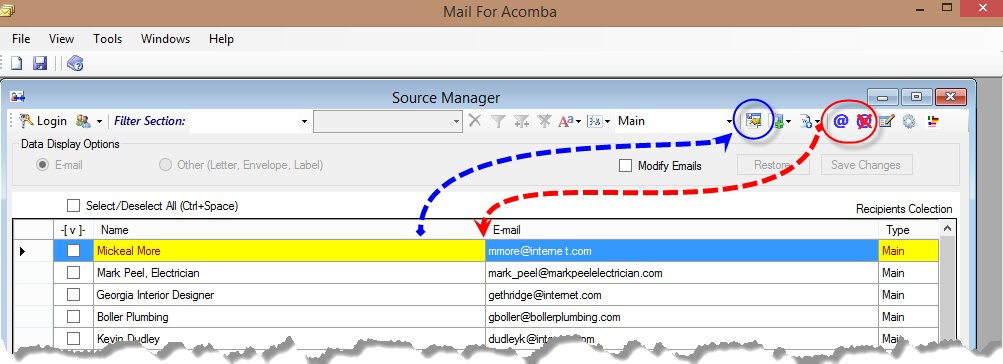
When you modify invalid E-mail addresses you can create the Source File with the changes without affecting the Acomba database.
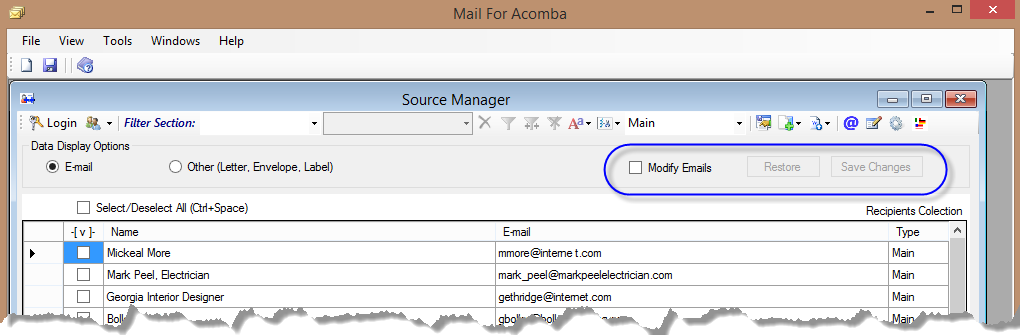
The tools for the database modifications are located on the right side of the Data Source Manager just below the toolbar. By default the Modify Emails checkbox
is enabled and unchecked and Restore and Save Changes buttons are disabled.
The most affective modification is the one that is made in the database. This change will remain permanently, in order to do so, you have to check the modify E-mails check box that is located under the toolbar.This action will activate the following message.
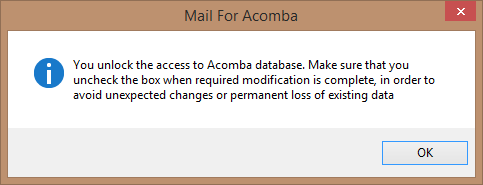
Please me aware that this modification has to me done carefully because it modifies the record in the database. The modification can me done with or without the validation of the e-mail.When you check the checkbox it will enable the modification of the E-mail column ,the same as the e-mail validation button.When the records are modified you will have to click the Save changes button located on the right side of the checkbox. The save changes button is enabled only when the checkbox is checked . In order to prevent unexpected modification.
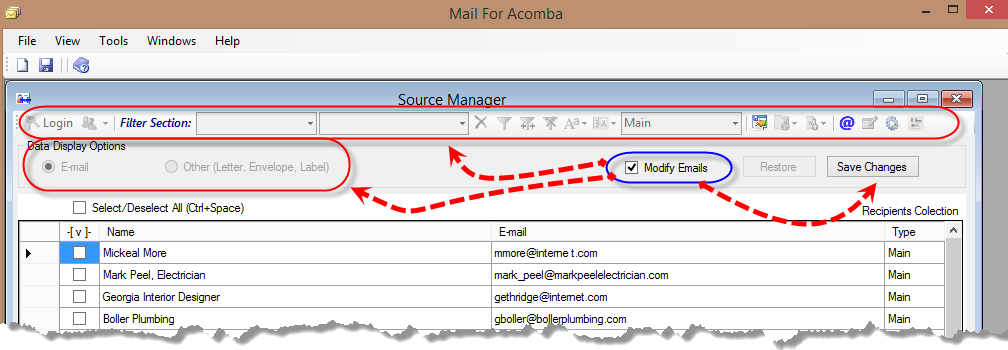
When Modify Email checkbox is checked the most of the tools are disabled except the E-mail Validation and the Save Changes buttons
When Modify Email checkbox is checked the most of the tools are disabled except the E-mail Validation and the Save Changes buttons. The Restore button enable you to restore the original record that was before the modification in case the changes went in the wrong direction. This way you are able to prevent the lose of original addresses until the new records are permanently stored in the database.
When the modification is done and Save Changes button is clicked the following message will appear when the records are stored in the database successfully:
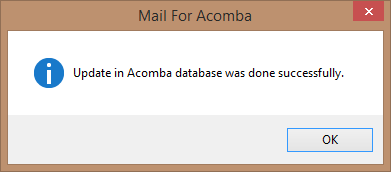
If there is nothing modified in the Recipients table but you click save changes button, the following message will appear instead:
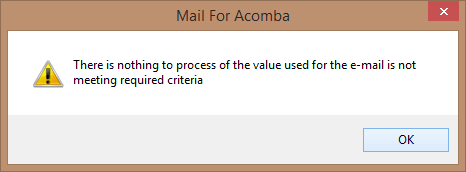
The message above indicates that the data in the database was not modified because there was no indication that any change was done to the e-mails displayed in the Recipients table.
Created with the Personal Edition of HelpNDoc: Easily create Web Help sites