Data Source Management - It can me find in Mail for Acomba ribbon of Add-in and it is based on the three buttons

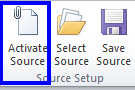
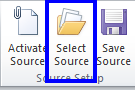
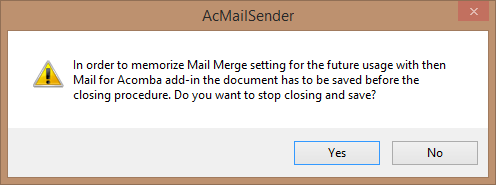
When the document is saved and you decided to close it, the Designer is saving automatically the setting information and displays the Description window where you can write the meaningful information that can guide you to the right document in existing collection
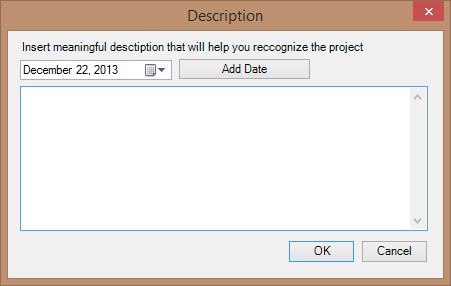
You can add the date using the calendar control and then by clicking the [Add Date] button:
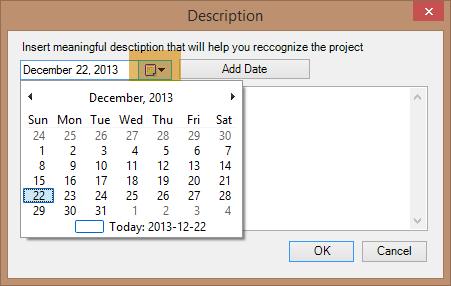
You can set any date of your choice:
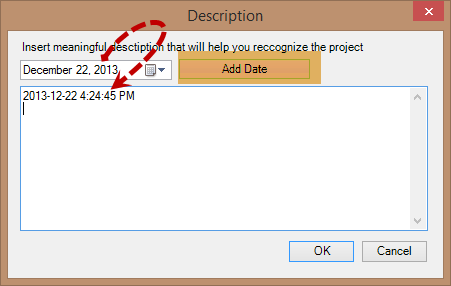
When the Description is finished click OK any it will me saved with other parameters.
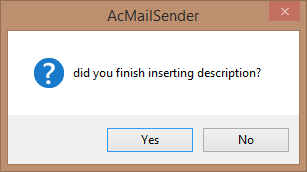
before you leave description after clicking [OK] button, the message will appear as the one above. this message is preventing unexpected loosing the contact with Description window especially when by mistake the [Enter] instead of [Ctrl + Enter] is used to change the like in the textbox of description window. The simple click of the [Cancel] button will force the return to the Description window.
Important: In order to move the cursor to the next line click [Ctrl + Enter]
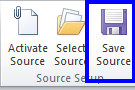
When the data is assign to the document its name appears in the Procedure Setup Group of the ribbon. However the name appears only when the Source is successfully activated with the [Activate Source] button otherwise the "N/A" is displayed by default. Refer to the images below in order to get idea how it is looking like.
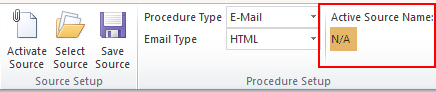
img A. Source indicator displays "N/A" because the Source is not activated, yet

img B. Source Indicator displays the AcombaSource_13 that name of activated Source file
Created with the Personal Edition of HelpNDoc: Easily create Help documents