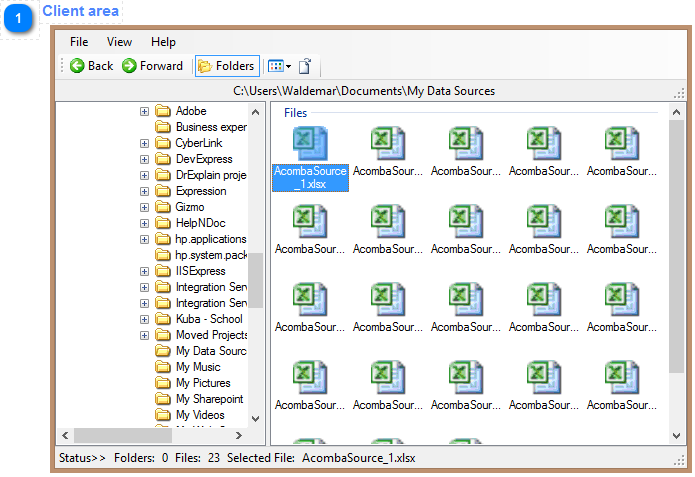
The Client Area files Explorer contains:
The menu and Tools area contains three toolbars. The most top is the [menu Toolbar]. In the middle is the collection of the tools in the [Tools Toolbar] and last is the [Path bar].
below is the collection of the File menu that is part of the [menu Toolbar] that contains New, Open, and Exit buttons
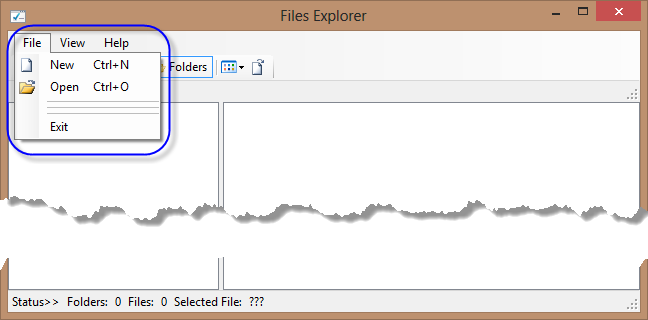
The Next image is showing the View Collection in the [menu Toolbar]. This collection is controlling the display of the controls in the Explorer
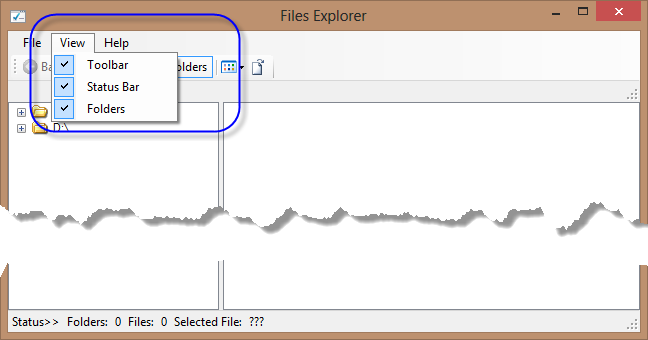
In the tools collection You find Forward and Backward navigation buttons that will help you navigate through already opened folders, the Folders button that displays or hides the [Navigation Pane], Icons display option button, and the Load file buttons. This toolbar is explained in details in the [Tools Toolbar] topic.
![]()
The Last in the collection is the [Path bar]. The only purpose of it is displaying the currently accessed folder in the [Details Pane].
![]()
The Navigation Pane which is on the left side of the window is holding folders only and helps you navigate though them. The folders are put in the tree control what is helping you to follow them and see the relation between each other.
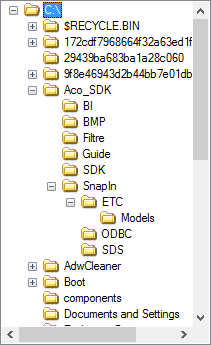
The the bottom is the [Status Bar] with the footer information that is indicating to you the number of files and folders in the opened directory and the selected file if there is any file is selected otherwise there are the question marks displayed instead.
below is the [Status bar] sample where the question marks indicates that the file was not selected yet.
![]()
The next image shows the [Status Bar] with the name of selected file number
![]()
Both images shows also the number of folder and the files that opened directory contains. In above sample is 20 files but the opened folder doesn't contains (0) any sub-folders.
Return - Files Explorer Window
Created with the Personal Edition of HelpNDoc: Easily create Help documents