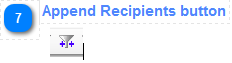
The [Append To Recipients Button] is disabled until one of parameters in the System Defined Filter is selected and the parameter in the User Defined Filter control is defined. When is active it moves selected rows from the Filter to Recipients Table.

There are some rules defined for that procedure and listed below:
a) Select Parameter in System Defined Filter
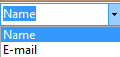 or
or 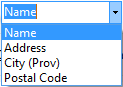
b) Insert the Parameter in the User Defined Filter
![]()
c) Click Run Filter Button

d) Check the rows that you want to move to the Recipients table by checking the checkbox field in selected row or if you prefer to transfer all rows at ones by checking the Select/Deselect \ All checkbox
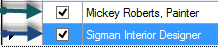 or
or 
e) Click Append button

All valid rows will me transferred
to the recipients table.
Return - Source Manager Toolbar Details
Created with the Personal Edition of HelpNDoc: Easy EPub and documentation editor