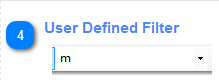
In order to use the [User Defined Filter] you have to select one of the parameters in the [System Defined Filter] otherwise this control and the filter buttons remind disabled. When [User Defined Filter] is active you have several option for setting the most accurate parameter to maximally narrow displayed data or to get the most accurate one. the parameters are not case sensitive. the control memorize each input but only if is not repeating. If the new parameter is similar to the one that already exists in the collection the matching parameter is moving to the top. there is no special restriction in using parameters but the are at lest two wild card parameters that can help you in dealing with some exceptions.
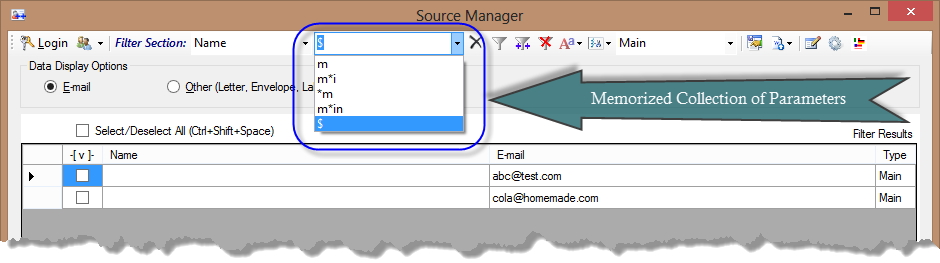
img1. memorized collection of parameter. You have to click the [Run Filter Button] to activate that process together with matching and filtering data
 - Run Filter Button has to me clicked in order to filter the data with defined filter parameters
- Run Filter Button has to me clicked in order to filter the data with defined filter parameters
below is the list of some options that you can use to set the most accurate results. If the [Name] is selected as the System Parameter :
a. Mickeal More
b. Mark Peel, Electrician
c. Mickey Romerts, Painter
d. MOMO Interior Designer
e. Manuela Blair, Interior Design -> and so on
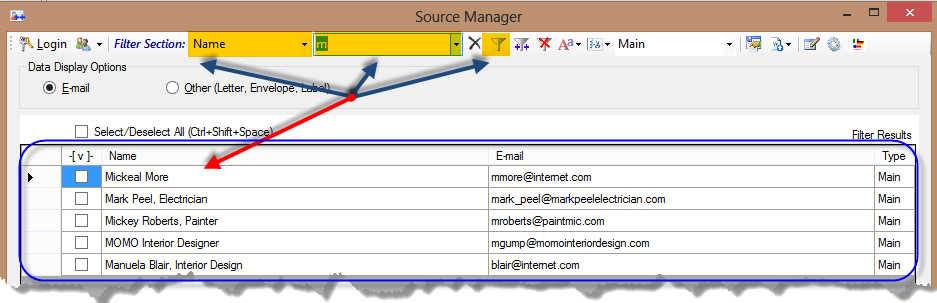
img2. Filtering data with [M] parameter and the sample of the process results
a. Mickeal More
b. James Miles
c. Sergio Duke, Cabinetmaker
d. Nathalie Mooney
e. Andrew Bosworth, Cabinetmaker -> and so on

img3. Filtering data with [*M] parameter and the sample of the process results
a. Mickey Romerts, Painter
b. MOMO Interior Designer
c. Manuela Blair, Interior Design -> and so on
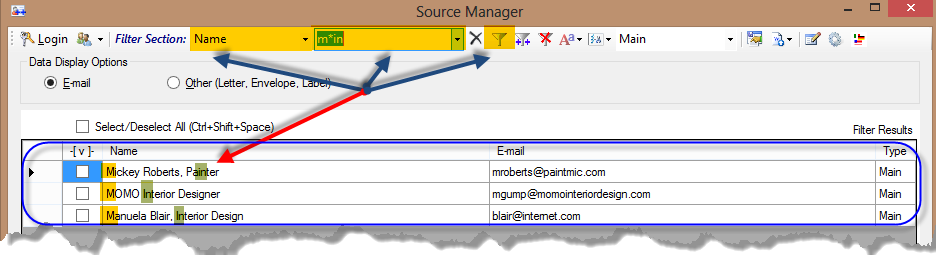
img4. Filtering data with [M*IN] parameter and the sample of the process results
Return - Source Manager Toolbar Details
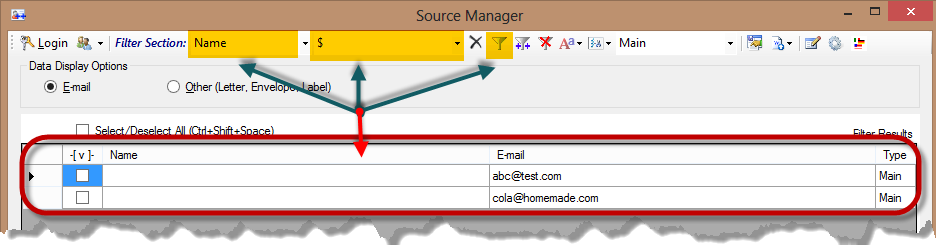
img5. Filtering data with [$] parameter and the sample of the process results
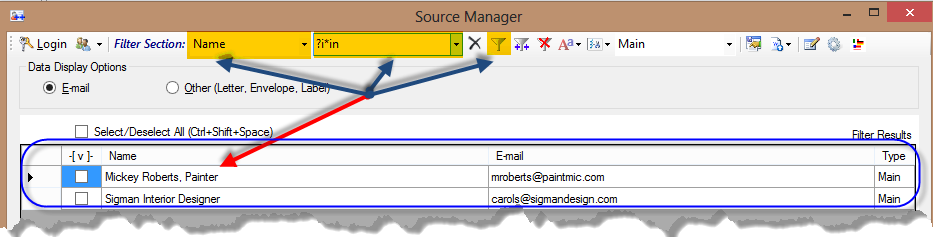
img6. Filtering data with [?I*IN] parameter and the sample of the process results
Technically, you can try any type of combination allowed for the search and filter procedures.Those above are only sample to show you a flexibility in the data filtering. If you use the parameters improperly or if they will not match any of the records in the collection, the [filter table] will appear empty. It will not fire any exception. When empty table appear or results are incorrect you can modify the [User Defined Parameters], the [System Defined Parameter], or both together until you reach the satisfied final output.
Finally, you can use part or whole name. In general the more accurate parameter you use the more narrow output you can expect. If you see the rows of data that you are looking for you can move them to the [recipients table] one by one. If any of them is already in that table it is going to me verified and blocked to avoid repeats. To move the rows of data from the Filter to the Recipients table
![]() - Append To Recipients Button is moving the selected data from Filter to Recipients Table. Rows that should me moved has to me checked in the checkbox field. Any repeating row is omit in order to avoid data duplicates.
- Append To Recipients Button is moving the selected data from Filter to Recipients Table. Rows that should me moved has to me checked in the checkbox field. Any repeating row is omit in order to avoid data duplicates.
Return - Source Manager Toolbar Details
Created with the Personal Edition of HelpNDoc: Write EPub books for the iPad